Wireless Print Server on Shunya¶
STEP 2 : Configuring CUPS¶
Add this line to /etc/cups/cupsd.conf
1 | SystemGroup lpadmin
|
Add user to lpadmin usergroup
1 | $ usermod -a -G lpadmin shunya
|
STEP 3 : Configuring SAMBA¶
Run these commands
1 2 3 4 5 6 7 8 9 10 11 12 13 14 15 16 17 18 19 20 21 | $ cat <<EOF >> /etc/samba/smb.conf
# CUPS printing.
[printers]
comment = All Printers
browseable = no
path = /var/spool/samba
printable = yes
guest ok = yes
read only = yes
create mask = 0700
# Windows clients look for this share name as a source of downloadable
# printer drivers
[print$]
comment = Printer Drivers
path = /var/lib/samba/printers
browseable = yes
read only = no
guest ok = no
EOF
$ sudo smbpasswd -a shunya
|
STEP 4 : Configuring PAM module¶
Run these commands
1 2 3 4 | $ cat <<EOF >> /etc/pam.d/cups
auth required pam_unix.so nodelay
account required pam_unix.so
EOF
|
STEP 5 : Configuring CUPS web server¶
- Login into the device
- Open Web Browser
- Goto localhost:631 url
- Goto Administration panel
Select Check boxes in Server Settings according to the image
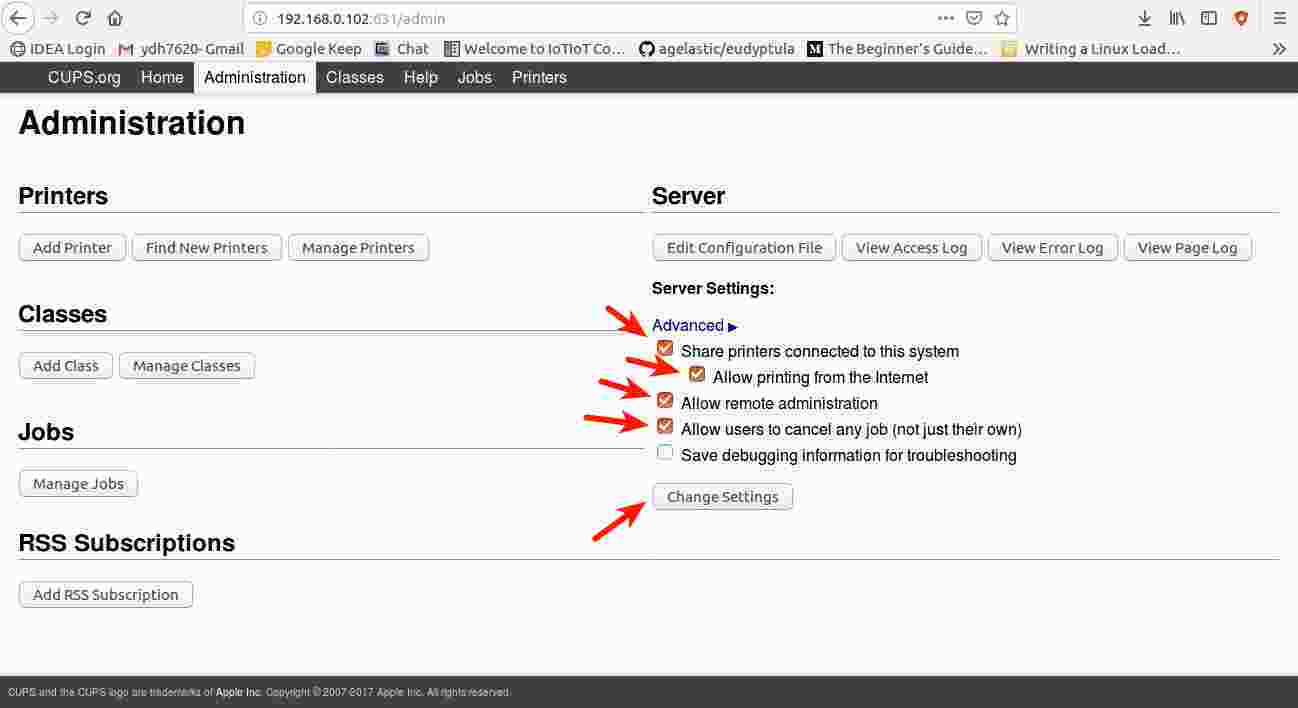
Press Change settings
You are all set to Print!!!!